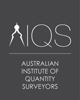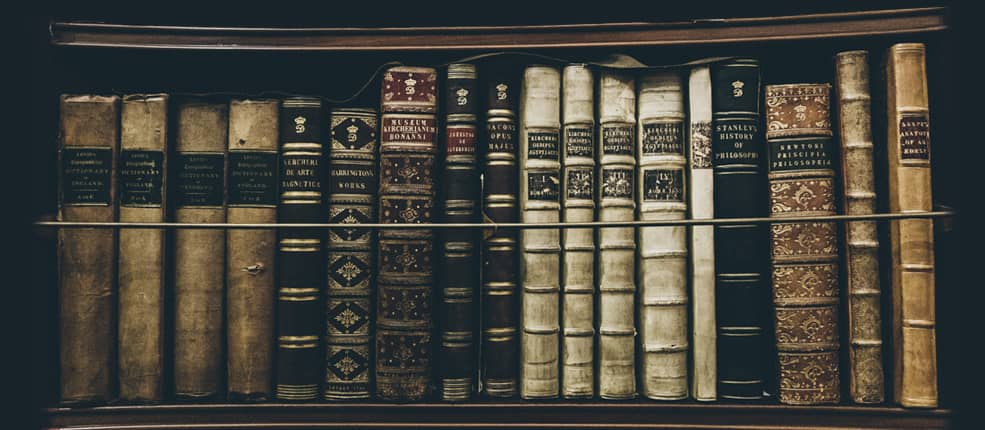Course Description
iTWO costX® provides two options for creating estimates: Workbooks and Databooks. These two options serve the same purpose but work in different ways. Users may choose either for the purpose of cost estimation based on their preferred workflow. This course aims to inform and demonstrate the principles of Databooks in iTWO costX®.
info The exercises are based around the use of example files and templates which have been developed for demonstration and training purposes only. Actual implementation of the software and templates will depend on users own resources and specific reporting requirements.
- Updated 13 June 2023
- Version 7.1
- Modules 13
- CPD 6 hours
Course Features
Course Content
-
Module 1 Getting Started
In this module, we shall ensure Databooks and all its user interface elements are enabled. We will import some dataset files which will be used during these first few modules. We will then proceed in adding a Project and a Building as a starting point for the proceeding modules
-
Module 2 Introduction to Databooks
To begin with, we will provide a basic introduction to Databooks.
-
Module 3 Adding Code Columns and Coded Views
Databook items can be grouped based on one or more Code Libraries. To use a Code Library for grouping, you must associate it with a Code column, which is for assigning codes to individual items in your estimate. The Code column can then be used to generate a View. Re-sorted items will be displayed in the View and grouping settings can be further configured if needed. You can also re-code an item after the View is created, the re-coded item will be automatically moved to the correct group.
So far, we have added two simple items and two Complex items. The two Complex items each contain five Subitems. We will apply Uniformat codes against each item to explain how items can be grouped by these codes. For us to do this, we will first need to add a Code Library to this Databook.
-
Module 4 Adding User defined Columns with default formulas
By default, the Items sheet of a Databook contain pre-defined columns which are referred to as System columns. However, Custom columns can also be added, which are fully customizable. Although there are countless use cases for adding Custom Columns, we will work through a simple example where we will add a Phase ‘Code Column’. We will then setup two additional Phase columns to reflect the cost based on the Phase code entered in the Phase Code Column. Example: One door will be installed as part of Phase A and the other door will be installed as part of Phase B.
-
Module 5 Importing Databook related files
In this module we will close the building which we’ve been working on so far and import a few iTWO costX files which are partially complete. These files will form the basis of the proceeding and remaining modules for this training exercise. These importing workflows may be used in scenarios where you’ve received iTWO costX specific files (ie.the exf file format) from an external source who also uses iTWO costX.
-
Module 6 Standard Items Library
An item refers to any line item that you add to the Items sheet of a Databook, either directly or through a View. Items that are applicable to a wide variety of projects can be set up in System Administration as Standard Items for use on future projects. This could be a compounded time saving benefit, as the items would already be setup in a library, rather than having to manually type all the information out for the item in the Databook.
Given that Databooks may contain many columns, there could be a lot of information to complete for each line item. iTWO costX therefore offers the ability to create a library of Standard Items that can be pre-populated with as much standing data as practicable.
In this module, we will start by reviewing the Databook structure of the new building we imported in the previous module. We will then review the Standard Item Library, add a Standard Item to the library and finally use the Standard item in the Databook.
-
Module 7 Assemblies
Standard Items are useful for creating ad-hoc simple items, Subitems and complex items in the Databook; however, it is possible to create libraries of entire assemblies and live-link them to the take-off.
In a Databook, the combination of a Complex Item and its Subitems is referred to as an Assembly. Frequently used Assemblies can be set up in System Administration, and then be reused in Databooks across different Buildings and Projects.
An Assembly generally contains a group of items that are needed to perform a unit of work. For example, a concrete slab Assembly might include items related to concrete, rebar, formwork, scaffolding, equipment (plant) hire, labor, etc. For each item in an Assembly, you can specify its unit price. When the Assembly is added to a Databook, all the component items with price information will be added at once. You only need to provide the quantity for each item (e.g., provide the Slab Area by using a live-linked dimension group) and the total cost required to perform the work will be calculated.
In the Concrete Pad Foundation example that we are currently looking at, we don’t necessarily want to build the entire Complex item from scratch each time. Instead, it might make more sense to have an Assembly, so when the Assembly is dragged-and-dropped into the Databook, the Complex item and all the Subitems are automatically added in one action.
In this module, we will review the previously imported Assembly Library, add a new Dimension Group to measure a type of Concrete Pad Foundation, and finally use the Assembly Library and the new Dimension Group simultaneously in the Databook.
-
Module 8 View Properties
Once a View has been added, there are various properties which could be applied to the view depending on the required outcome of the view. In this module we will go through each setting within the View Properties dialog, describing what effect each setting has on the view.
-
Module 9 Grouping Databook Views
iTWO costX offers an extremely powerful and flexible way of grouping data in a Databook View. This is extremely useful in a circumstance where you want to change the way you view data on the fly. For example, one could take a Databook that has been prepared in accordance with a local standard, but then add grouping to it, to sort the data into say Zones, Phases, Levels, Functional Areas etc first, followed by the WBS of the local standard or any other required grouping. Multiple grouping levels can be added if required.
The Group by Column option, which is available on the Databooks ribbon and the right-click menu, allows you to add new groupings to an existing View. This option can be used either to group data in Views that currently do not have any grouping applied, or to further categorize existing groups in a View.
In this module, we will use the existing Uniformat view to then add an additional grouping level, so that we can view the data by the Project Sections first and then by the Uniformat breakdown structure. This way we can separate the Site Costs from the Building Costs.
-
Module 10 Calc Sheets
Calc sheets provide a free form spreadsheet for unstructured calculations, tables, and formulas. The Calc sheet can use all the formulas and functions that the Cost sheet uses, however certain shortcuts do not apply. Drilling down is also not possible within Calc sheets. You are however able to add multiple Calc sheets depending on the desired use case.
In this module we will show what type of data one would typically add to this sheet type, explain how to add additional Calc sheets if needed, and introduce the use of Named Cells in Databooks. It’s worth noting that Calc sheets can also be printed to reports if needed.
-
Module 11 Summary Sheets
The Summary sheet (also known as Totals Page or Closing Sheet) provides an easy way to create a high-level cost overview for your project. In addition to providing the ability to summarize data from the Items sheet, it also supports cost adjustments and allows you to add extra cost items often referred to as mark-ups or add-ons for the project. For example, you can bring the totals for labor, materials, equipment, subcontractors, and other costs from the Items sheet on to the Summary sheet as rows, and then adjust the labor cost to include overtime allowances and add extra items that will affect the overall cost of the project, such as payroll taxes, bonds and insurance. Add-ons such as these can be distributed back into the Items sheet as required.
The final total of a Databook is the total of the Summary sheet, which includes the totals brought from the Items sheet and the additional costs added on the Summary sheet.
As with the Items sheet and Views, the Summary sheet can contain two types of columns: System and Custom. System columns are pre-defined columns that are included in every Databook and allow a certain degree of customization. If the System columns are not enough to meet your needs, you can create your own Custom columns which are fully customizable. For details on how to insert a Custom column, see Inserting Columns.
Although there are many ways one could setup the Summary sheet, in this module, we will work through an example on how one could setup the Summary sheet. We will populate the Summary sheet from scratch explaining each component of the Summary sheet as we move along.
-
Module 12 Generating a Report from a Databook
It is possible to generate a report from the Summary sheet, the Items sheet, or a View of a Databook. The reporting functionality is not supported on Calc sheets. When generating a report, you can choose to include data from a single sheet or multiple sheets of the Databook.
In this module we will focus on generating a simple Masterformat Summary report using the built-in Standard Report writer. Although we are not expected to generate a Custom Report in this training exercise, please note, the Custom Report writer is also compatible with the Databook. The Custom Reports functionality is covered in a separate ‘Custom Reports’ training exercise. For more information on Custom Reports, please refer to the built in help, our website or contact our support team.
-
Module 13 Exporting a Databook Sheet to Excel
You can export data from any sheet of a Databook to Microsoft Excel. The exported data will be organized in the same way as in the current sheet. Cell background colors and text formatting (such as the font, size, and style of text) will be preserved on export.
In this module, we will go through the steps to export the Masterformat view from the Databook.